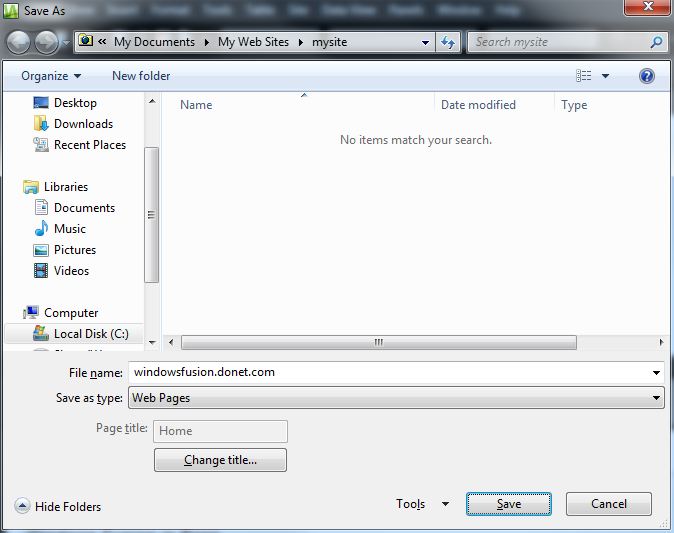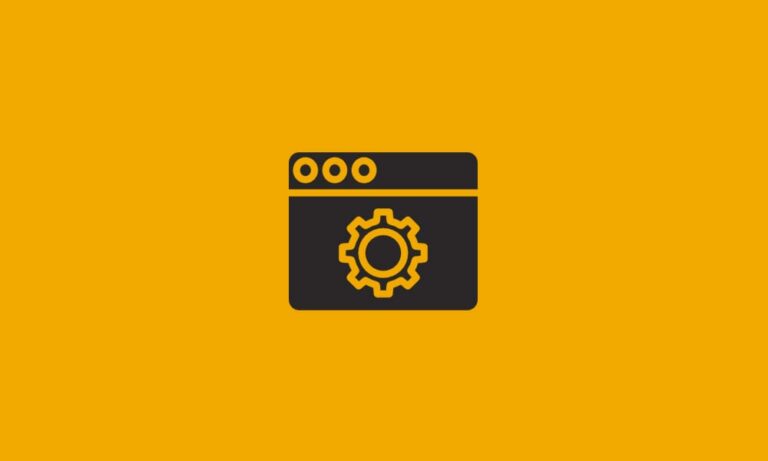How can I use Microsoft Expressions Web with your Fusion Website?
If you do not have a copy of Microsoft Expressions Web, it can be purchased through Microsoft.
Expressions Web is a web development program by Microsoft. This software is very different from other basic FTP programs, but it also has FTP capabilities. This comes in handy because you can edit your site in Expressions and then upload your changes to the server. There’s quite a bit to this program, so for the sake of brevity I will only be providing instructions on how to publish via FTP or FTPS. If you’re looking for Expressions Web help in general, please see the Microsoft website.
First, you’ll have to be in a position to edit your site. In Expressions you have to open the site from the File menu. Click File, select Open, type your website address (including http://) and click Open.
This opens the site in Expressions, at which point you can make whatever changes you wanted to make, and then you will save the website in Expression’s site directory. After making your changes, click File followed by Save. Name the site whatever you’d like and then click “Save.”
Now that the changes are saved to your local computer, you just need to publish the changes to your website. To do this, click on the Site menu on the top toolbar, and then click Publishing.
The first time you publish, you will be presented with the option to add a publishing destination. Click the link that looks like the one below in Expressions to do this.
This will open up the connection settings, which is where you will enter your FTP information. Here’s what my connection looks like for my Windows Fusion site windowsfusion.donet.com:
Once you’ve finish adding the publishing destination, all you have left to do is publish.
FTP Information
- Host: The Windows Fusion FTP host is currently cluster02.webhost.donet.com, though this is subject to change, or vary from customer to customer. Please refer to your Windows Fusion Welcome letter to make sure, and if you cannot find it just contact us for help. If for some reason you cannot connect to that host name, it’s possible you’re having local DNS issues, so try using the IP address instead: 72.9.40.53
- User name: Your Windows Fusion FTP user name will be in this format: [site name]@windows.donet.com. For example, if my site name is ‘windowsfusion.com,’ then my user name will be [email protected]
- Password: DONet does not store customer passwords in plain text, so we are unable to retrieve any lost or forgotten passwords. If you can’t remember your password, please refer to your Windows Fusion welcome letter. If you still can’t find it, please call us at 937-226-6896 so that we can verify your identity and work with you to get your password changed.
- Port: 21
- Connection Type: FTP or FTPS (also known as “FTP over SSL”)
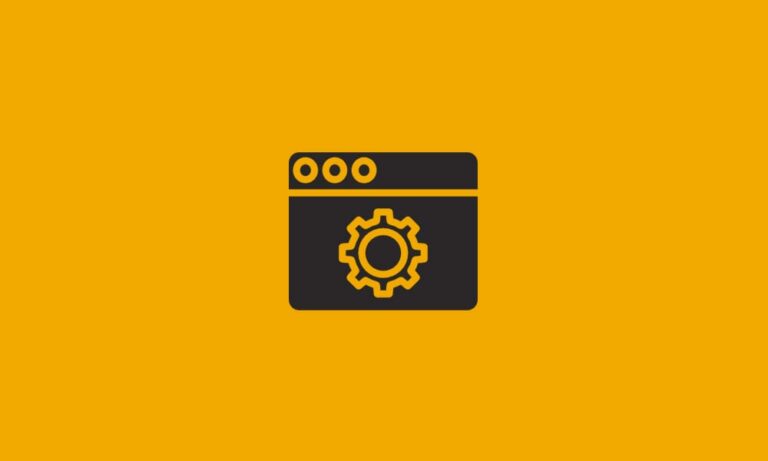
Maintenance Week – December 2023
Throughout the week of Dec 11th 2023, we will be