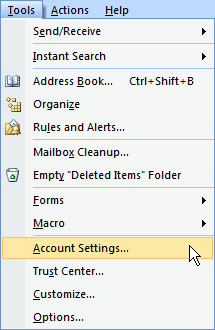How can I configure Outlook 2007 to work with Connect Mail?
From the main screen select Tools
Then, select Account Settings from the drop down list.
Then select New.
Once you have entered your information into the first screen you will then select More Settings.
From the More Settings screen you will need to locate the Outgoing Server tab; checkmark the option for My Outgoing Server (SMTP) requires Authentication, and use same settings as my incoming mail server.
Then you will select the Advanced Tab and enter the following port information:
POP3:
- Incoming Mail server: 995
- This server requires an encrypted connection(SSL): checked
- Outgoing Mail server: 587
OR
IMAP:
- Incoming Mail server: 993
- This server requires an encrypted connection(SSL): checked
- Outgoing Mail server: 587
Under this tab, you will also see an option for Delivery. This option allows your mail program to leave a copy of the messages on the server as it downloads them. This option is not necessary when using IMAP.
Now, you will hit OK, and it will take you back to the first screen.
From the main screen you will want to select Test Account Settings.
If the test completes successfully, you can hit Next to exit the setup wizard.