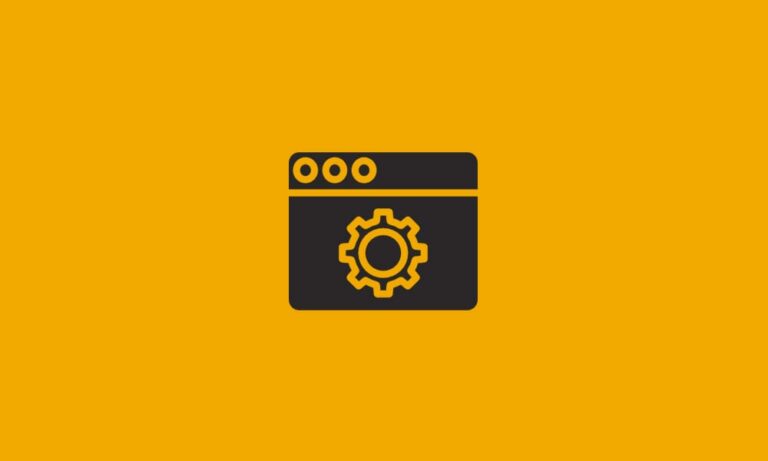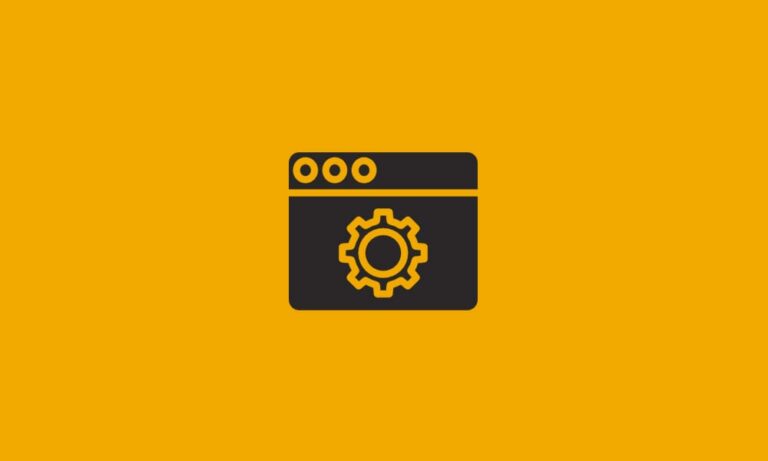Follow the guide below to set up POP/IMAP email on an Android device.
Step 1: Go to “Apps“.
Step 2: Go to “Email”.
Step 3: Click on the “Menu” button.
Step 4: Go to “Settings“.
Step 5: Click on “+ Add An Account“. (You may have to select Add New Account again depending on you phone app)
Step 6: Enter your full email address and password for the email account.

Step 7: After hitting “Manual Setup” you will select the desired protocol.

Step 8: Enter in our mail server information. For POP/IMAP server enter pop3.donet.com or imap.donet.com and for username enter your username given to you by DataYard. Example “carri.test”. If the password field is not filled in, re-enter it again. Select Port 995 for inbound POP. Select Port 993 for inbound IMAP port.


Step 9: Enter in our mail server information. For the host SMTP server enter smtp.donet.com and for username enter your username supplied by DataYard. If the password field is not filled in, re-enter it again. Select Port 587 for outbound server.

Step 10: Select “Next”. Proceed to the following steps on screen. These setting are your personal preferences.