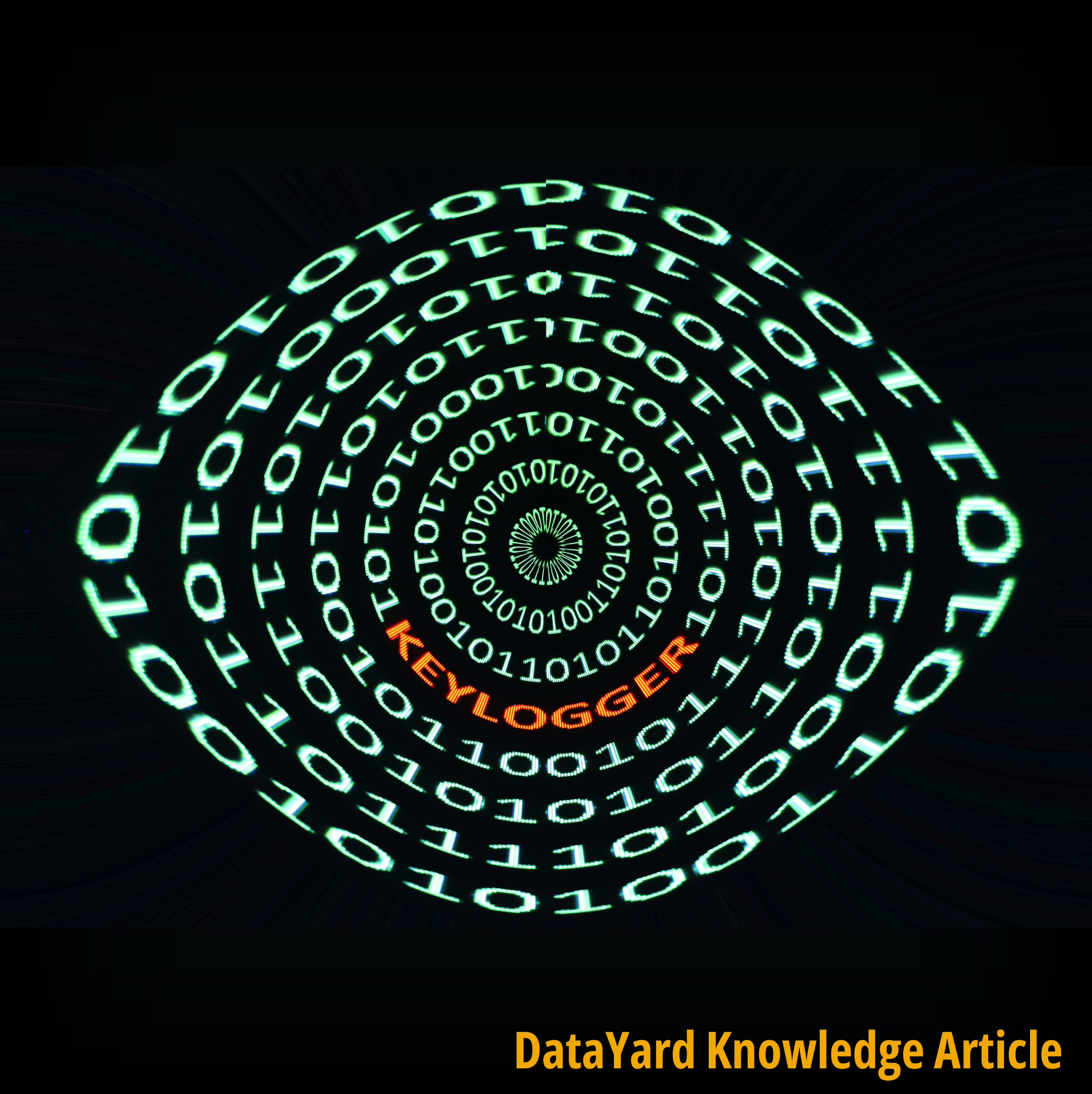Follow the steps below or watch this How-To video!
To access your email with an email client like Microsoft Outlook, Apple Mail or Mozilla Thunderbird use the following server settings:
- Account Type: IMAP
- Incoming Mail Server: imap.donet.com
- Username: (use your DataYard-provided username)
- Password: (use your DataYard-provided password)
- Incoming Port: 993
- Security Type: SSL/TLS
- Outgoing Mail Server: smtp.donet.com
- Username: (use your DataYard-provided username)
- Password: (use your DataYard-provided password)
- Incoming Port: 587
- Security Type: Auto
If you prefer to use your web browser instead of an email client program you can also use the DataYard email portal at https://webmail.datayard.us. Log in with your DataYard-provided username. As long as you use the web portal and IMAP (no POP3) you can use an email client program and the web portal concurrently. All your email will synchronize across all platforms.
If you are having issues setting up your email client please consult the video above, or reach out to your DataYard Support Team. They can be reached via email at [email protected], or by phone at 937-226-6896.