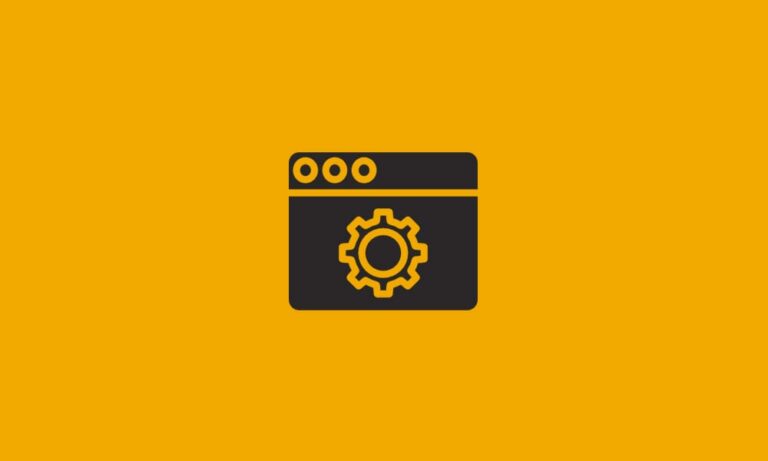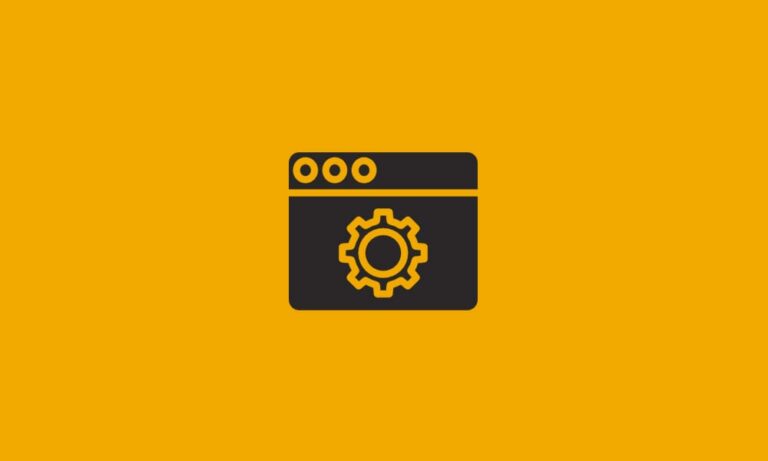First, you will need to decide if you wish to set this account up as a POP account or an IMAP account, if you are unsure you can see the differences here and use the settings for your chosen account type.
Select the File tab
Then choose Info
Select Add Account
Choose Manual setup or additional server types and then Next.
Choose POP or IMAP and then Next.
FOR POP3:
You will then need to enter the following information for POP3:
- Your Name: Your name as you wish it to appear
- E-mail Address: This is your full email address or Alias
- Account Type: POP3
- Incoming mail server: pop3.donet.com
- Outgoing mail server: smtp.donet.com
- User Name: the username provided to you with your account information
- Password: the password provided to you
- Require logon using Secure Password Authentication (SPA): Should be unchecked
You will then need to select the More Settings button in the lower right hand corner of the screen
Outgoing Server tab: My Outgoing Server Requires Authentication must be checked, using the option Use same settings as my incoming mail server
You will then go to the Advanced tab and enter your server port information
POP3:
- Server Type: POP
- Server Address: donet.com
- Port: 995
- Use the following type of encrypted connection: SSL
- Authenticate using: Clear Text
- Logon User Name: Your username
- Outgoing Server Information
- Server Address: smtp.donet.com
- Port: 587
- Use the following type of encrypted connection: TLS
Once this is complete you can hit OK, which will return you to the main screen. Hit Next to test the account settings. If the test completes successfully, you can hit next to exit the setup wizard.
For IMAP
You will then need to enter the following information for IMAP:
- Your Name: Your name as you wish it to appear
- E-mail Address: This is your full email address
- Account Type: IMAP
- Incoming mail server: imap.donet.com
- Outgoing mail server: smtp.donet.com
- User Name: the username provided to you with your account information
- Password: the password provided to you
- Require logon using Secure Password Authentication (SPA): Should be unchecked
You will then need to select the More Settings button in the lower right hand corner of the screen
Outgoing Server tab: My Outgoing Server Requires Authentication must be checked, using the option Use same settings as my incoming mail server
You will then go to the Advanced tab and enter your server port information
IMAP:
- Server Type: IMAP
- Server Address: donet.com
- Port: 993
- Use the following type of encrypted connection: SSL
- Authenticate using: Clear Text
- Logon User Name: Your username
- Outgoing Server Information
- Server Address: smtp.donet.com
- Port: 587
- Use the following type of encrypted connection: TLS
Once this is complete you can hit OK, which will return you to the main screen. Hit Next to test the account settings. If the test completes successfully, you can hit next to exit the setup wizard.
If you have any questions please contact DataYard Support.